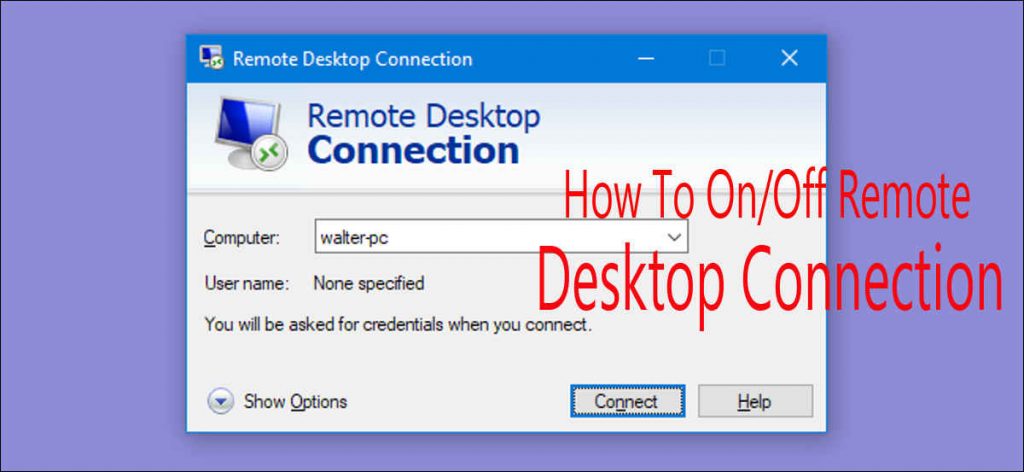
Windows 10, like the previous Windows, comes with Remote Desktop feature that allows one computer to connect to and control another Windows-based computer via the Internet or Network. Before you can connect or accept the incoming remote connection, you first need to turn on Remote Desktop in Windows 10, because it is turned off by default.
How to turn on or off Remote Desktop in Windows 10
There are at least three options to turn on/off Remote Desktop on Windows 10, among which it should be the most straightforward way via System Properties.
Step 1: Press Win + X to bring up the Quick Access Menu and then select System.
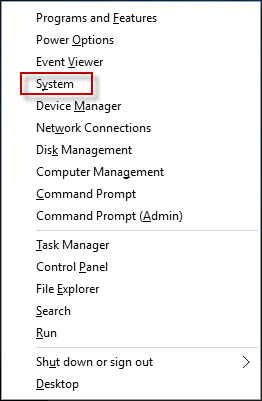
Alternative: You also can right click on This PC and select Properties.
Step 2: After the System window opens, click on the Remote settings link on the left-side pane.
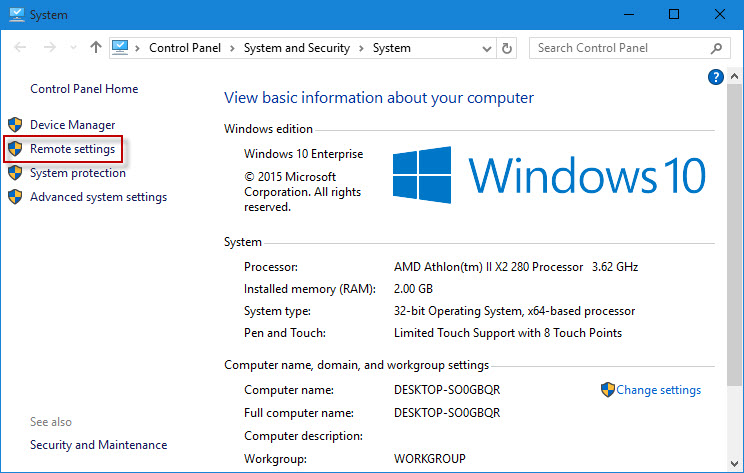
Step 3: In the System Properties dialog with Remote tab selected, you can see the Don’t allow remote connections to this computer is selected by default, which means Remote Desktop is turned off on this Windows 10 – based computer. In order to turn on Remote Desktop choose the option Allow remote connections to this computer and for the more secure connection you are recommended to choose the Allow connections only from computers running Remote Desktop with Network Level Authentication. If prompted with the warning dialog saying This computer is set up to go to sleep or hibernation when not in use, just click OK. Then click Apply.
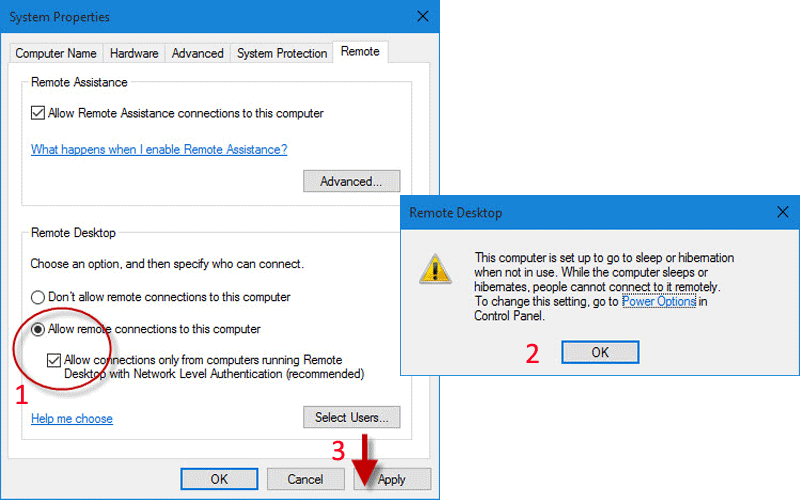
Step 4: If you want to grant remote login rights to more non-administrative users so that they can remotely access to or control this computer, click Select Users. Then in the Remote Desktop Users dialog, click the Add button.
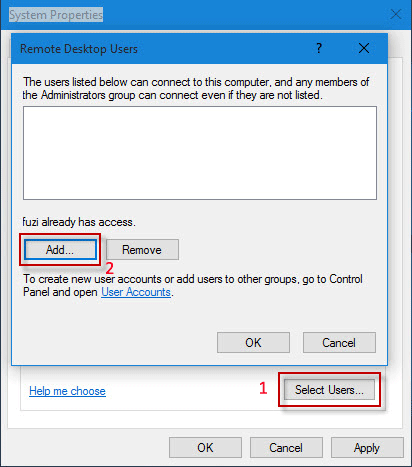
Step 5: In the Select Users dialog, enter the username you intend to allow to connect to your computer via Remote Desktop, and then click OK.
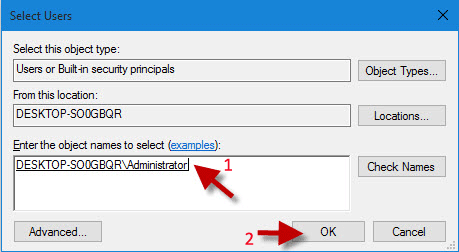
Step 6: Repeat the above two steps to add more users. Finally, click OK twice to save the settings.
Once you have turned on Remote Desktop, Windows 10 will automatically open the required and necessary ports in Windows Firewall if you’ve turned on Windows Firewall in Windows 10, to listen and accept any incoming Remote Desktop connections. You can refer to this post to learn how to connect two computers together via Remote Desktop Connection
Tips: Sometimes it should be practical to turn on Remote Desktop; however, sometimes it may open a door for hackers and may be a risk for your privacy security. Hence, be careful to turn on Remote Desktop feature on Windows 10.

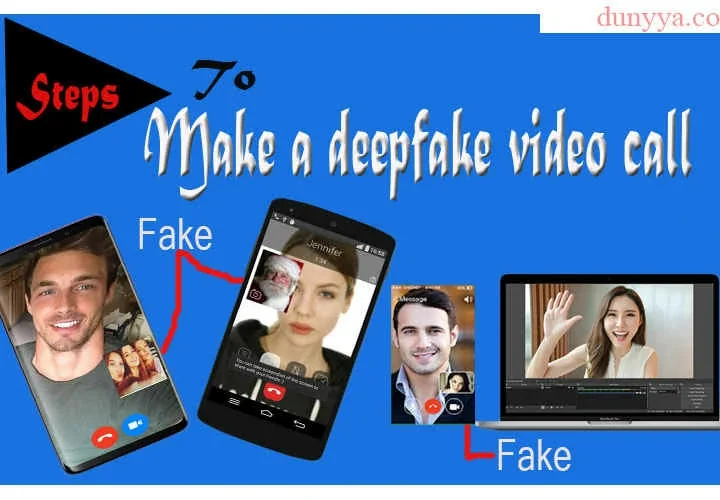 How To Make A Deepfake Video Call
How To Make A Deepfake Video Call 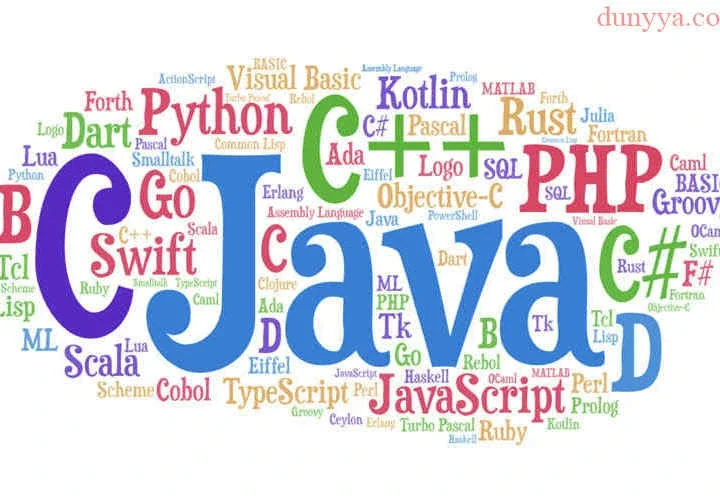 Hot Programming Languages Highly In-demand In 2024 – Learn Now
Hot Programming Languages Highly In-demand In 2024 – Learn Now 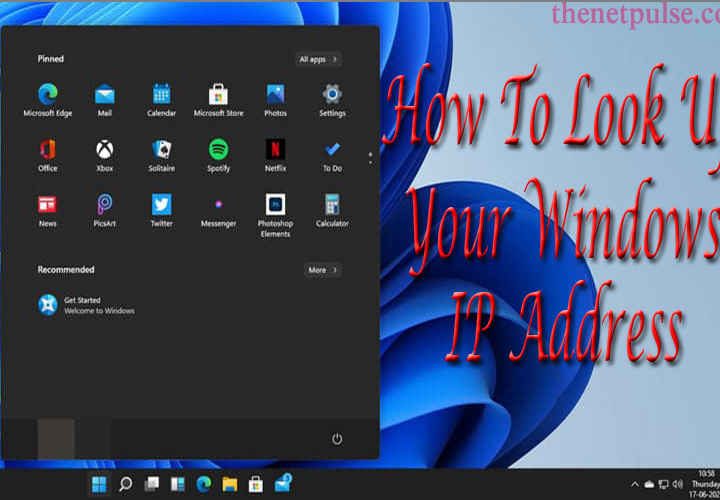 How To Look Up Your Windows IP Address In Control Panel
How To Look Up Your Windows IP Address In Control Panel  4 Major Types Of Drones
4 Major Types Of Drones  5 Fun Ways To Use Your Drones
5 Fun Ways To Use Your Drones  Commonly Used Types Of Drones – Top 5
Commonly Used Types Of Drones – Top 5  Download Pluto Anime Season 1 All Episodes – English Subbed
Download Pluto Anime Season 1 All Episodes – English Subbed 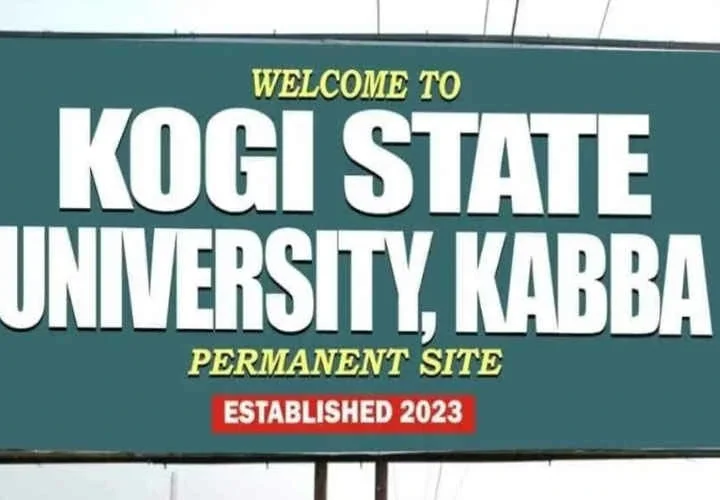 Kogi State University Kabba Releases Requirements And Cut Off Marks For 25 Courses
Kogi State University Kabba Releases Requirements And Cut Off Marks For 25 Courses  What are the dangers of over-exercising / overtraining?
What are the dangers of over-exercising / overtraining?
Very good write-up. I absolutely love this website. Continue the good work!
Can I just say what a comfort to find somebody who truly understands what theyre talking about on the net. You certainly understand how to bring a problem to light and make it important. A lot more people really need to look at this and understand this side of the story. I cant believe youre not more popular because you definitely possess the gift.
Im more than happy to find this page. I want to to thank you for ones time for this fantastic read!! I definitely appreciated every bit of it and i also have you saved to fav to look at new things in your web site.
Im pretty pleased to discover this page. I wanted to thank you for ones time for this particularly wonderful read!! I definitely liked every little bit of it and I have you bookmarked to look at new stuff on your blog.